Epic
The Epic section focuses on managing and organizing data related to a specific epic, streamlining interactions with LLMs. This ensures efficient handling of long-term tasks or feature modules.
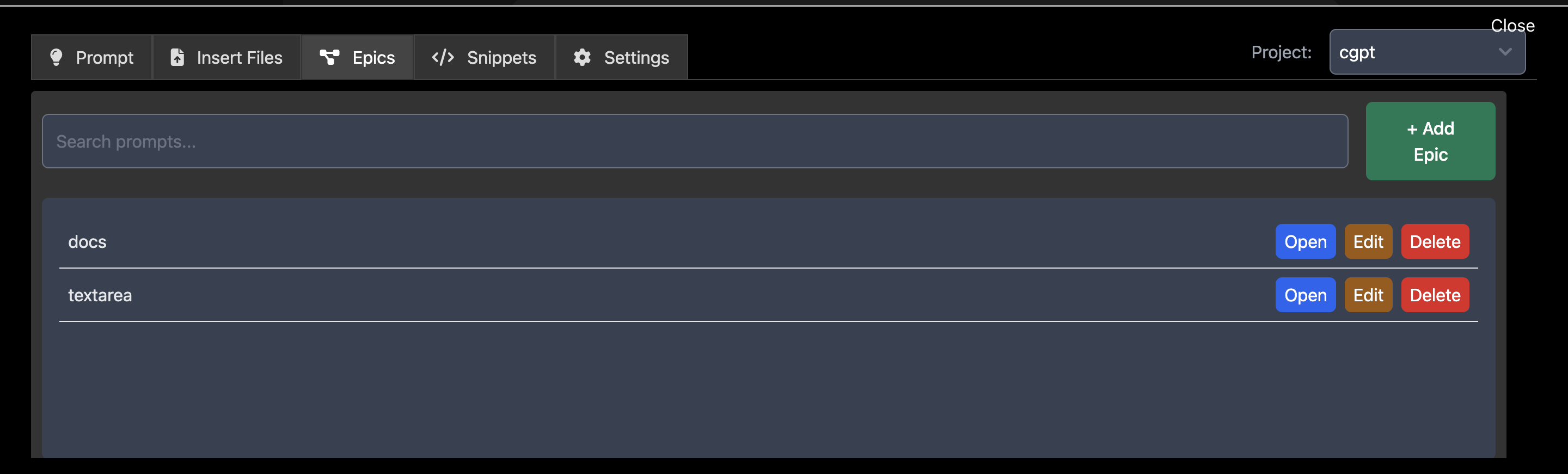
Overview
This section provides tools tailored for working with epics:
- Organize files and instructions into sections under a selected epic.
- Dynamically load the most updated versions of linked files for contextual responses.
- Streamline workflows by associating prompts directly with an epic.
By using the Epic section, users can reduce redundancy, improve prompt accuracy, and maintain focus on tasks related to a specific epic.
Features
Epics
Epics are the primary entity for managing long-term tasks related to feature modules or parts of a system. They provide a structured way to group related files and instructions.
Key Benefits:
- Organization: Break down complex tasks into smaller, manageable sections.
- Dynamic Updates: Files are inserted as placeholders, ensuring you always use the latest version.
- Efficiency: Quickly attach relevant files to prompts without manual updates.
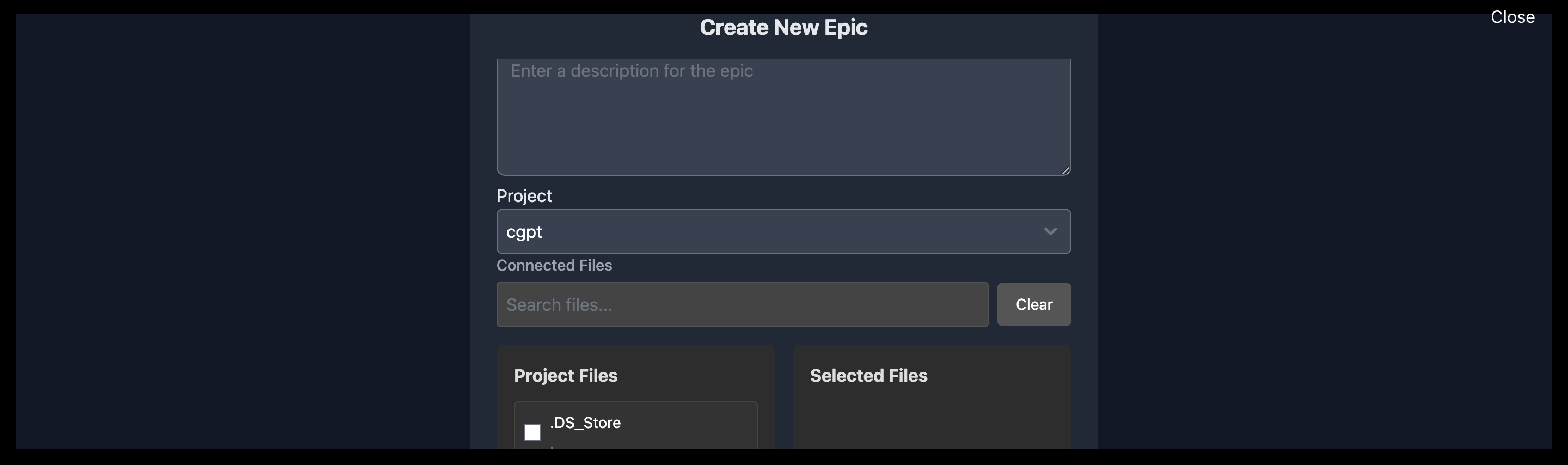
How It Works:
- Navigate to the “Epics” tab to create an epic.
- Define the purpose of the epic and attach related files.
- Divide the epic into multiple sections, each representing a specific task or prompt to the LLM.
- Save the epic to organize its sections.
Each section within an epic acts as a standalone entity, focusing on a specific task or interaction. You can scroll through sections one by one to review or edit them.
When switching to the “Epic” tab, all actions and content are tied directly to the selected epic. You must select an epic to begin working in this tab. Placeholders can be used to dynamically update and insert content within prompts.
How to Use
Creating an Epic
- Navigate to the “Epics” tab.
- Click on the + Add Epic button.
- Enter a description to define the purpose of the epic.
- Attach related files by searching and selecting them from your project.
- Save the epic to start organizing its sections.
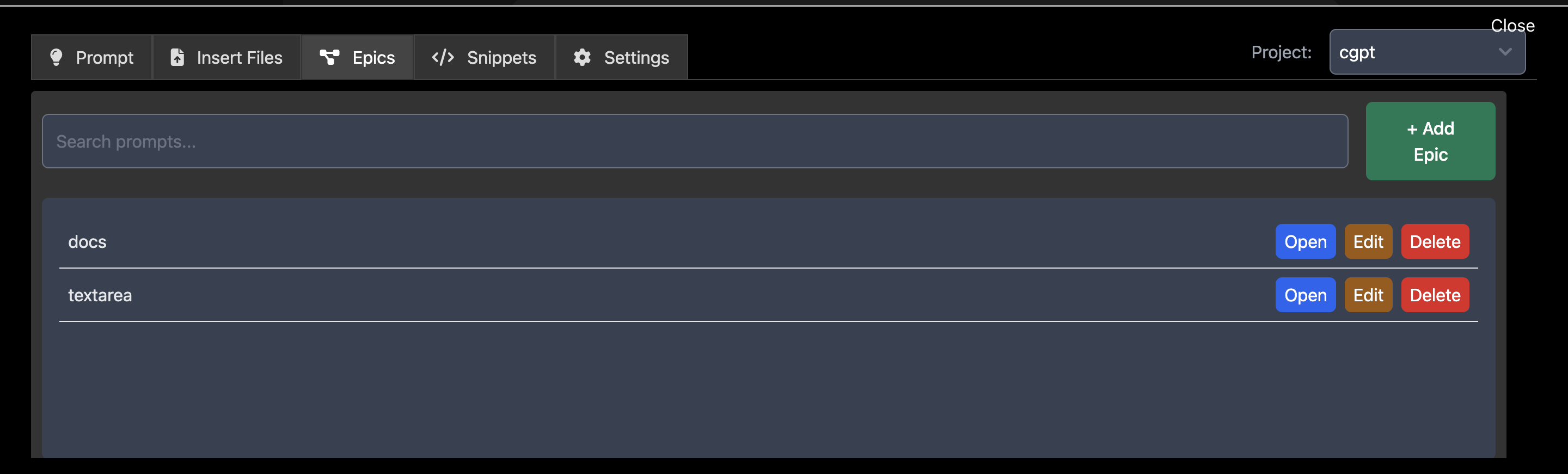
Using Epics
- Attach instructions and placeholders dynamically.
- Navigate between sections to manage files and updates effectively.
- All actions in the “Epic” tab are directly related to the selected epic.
Epic Section UI
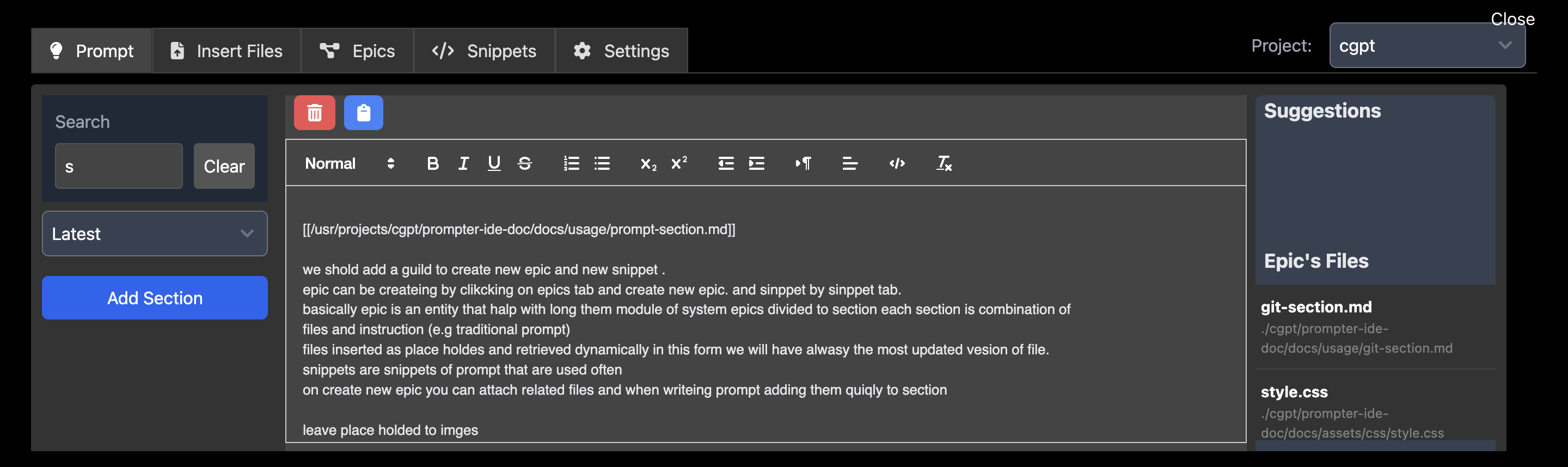
Navigation
Return to Prompt to learn about version control integration.